|
<< Click to Display Table of Contents >> Add decimal places |
  
|
|
<< Click to Display Table of Contents >> Add decimal places |
  
|
Speed-Quote sets the number of decimal places visible for numeric and currency fields based on the requirements of the quote sheet. On the Master Entry Sheet, for example, the costing fields display 2 decimal places of precision.
![]()
![]() If you need greater decimal place precision, click the Add decimal places for current product button in the bottom right corner of the Speed-Quote screen. You can also do so by selecting Add Decimal Places from the Format menu. From the sub-menu you can choose to add decimal places for the Current Product or Selected Products. If you choose to add decimal places for selected products, a window will appear with a list of all available products. Checkmark all the products in the list that you wish to affect, and click the Add Decimals to Selected Products button.
If you need greater decimal place precision, click the Add decimal places for current product button in the bottom right corner of the Speed-Quote screen. You can also do so by selecting Add Decimal Places from the Format menu. From the sub-menu you can choose to add decimal places for the Current Product or Selected Products. If you choose to add decimal places for selected products, a window will appear with a list of all available products. Checkmark all the products in the list that you wish to affect, and click the Add Decimals to Selected Products button.
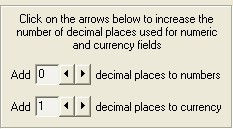
From the Add Decimal Places window, click the arrows to increase the number of decimal places used for numeric and currency fields. Note that the number shown is not the amount of decimal places, but rather the number of decimal places that will be added to those already displayed on the quote sheet. So in the case of the costing fields on the Master Entry Sheet, adding 1 to the decimal places of currency will allow the selected product to display 3 decimal places of precision (the default 2 decimal places plus one added).
![]()
As you can see, a product can never display less precision than the quote sheet was designed to show. It should be a rare case that you require additional decimal precision, but this feature exists for those instances.