|
<< Click to Display Table of Contents >> Create or modify multiple products |
  
|
|
<< Click to Display Table of Contents >> Create or modify multiple products |
  
|
![]() To create multiple products, or to change the pricing for created products, click the Create/Modify Multiple Products button on the main toolbar. Alternatively, you can also select this option from the Format menu.
To create multiple products, or to change the pricing for created products, click the Create/Modify Multiple Products button on the main toolbar. Alternatively, you can also select this option from the Format menu.
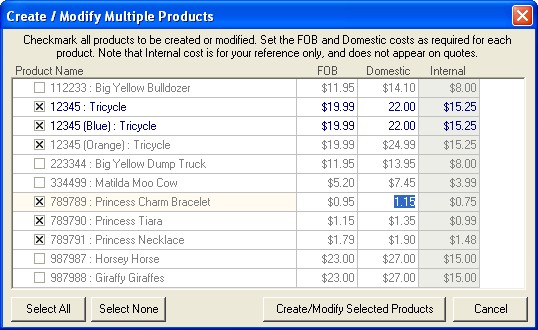
Checkmark all the products you would like to create or modify. Click Select All to checkmark all the products in the list, or Select None to clear the checkmark from all products. You can also checkmark a range of products by selecting a first product, then holding the Shift key on the keyboard while clicking the last product you wish to include.
Products colored gray have not been created for this retailer, and the costs shown will be from the Master Entry Sheet. Type in the FOB or Domestic cost columns to set the product pricing for this retailer.
Products colored blue have been created for this retailer, and the costs shown are from the existing product. Type in the FOB or Domestic cost columns to modify the pricing for existing products.
This allows you to modify the FOB or Domestic costing for existing products, but does not change any of the other information.
Once you have checkmarked and set the pricing for all the products, click the Create/Modify Selected Products button.
![]() Special Tip! Internal costs are for your reference only, and will not be transferred to any submitted quotes. Most users set this as their factory cost, so that they can determine further pricing.
Special Tip! Internal costs are for your reference only, and will not be transferred to any submitted quotes. Most users set this as their factory cost, so that they can determine further pricing.