|
<< Click to Display Table of Contents >> Edit address or contact |
  
|
|
<< Click to Display Table of Contents >> Edit address or contact |
  
|
Edit an existing address or contact by typing over the information shown.
Remember that address and contact information in Speed-Quote is shared. This means that when you edit an address or contact the changes will affect all Master products that refer to it. In the example shown below, if we set the street address to "5369 Canotek Rd" this change will appear on all Master Entry Sheet products that use the "Apptastic - North American Office" address.
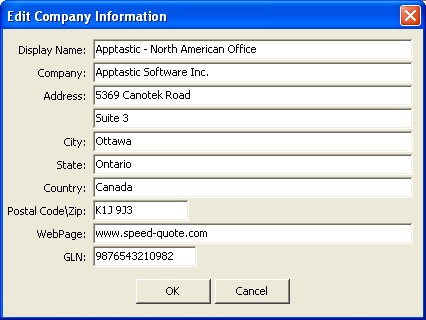
The Display Name is not used on quotes, and only appears in the address or contact popup window to help you distinguish between options. For example, if your company had offices in New York and Chicago you would create two addresses. For both addresses, however, the name of your company remains the same (for example "ABC Products Ltd."). To help you distinguish between the two addresses in the popup selection list, you can set a different Display Name for each (for example, "ABC Products - New York" and "ABC Products - Chicago").
![]() Special Tip! Editing an address or contact does not automatically assign it to a product on the Master Entry Sheet. You still need to set the information for the Master Entry Sheet products with the Use option.
Special Tip! Editing an address or contact does not automatically assign it to a product on the Master Entry Sheet. You still need to set the information for the Master Entry Sheet products with the Use option.