|
<< Click to Display Table of Contents >> Find a product |
  
|
|
<< Click to Display Table of Contents >> Find a product |
  
|
![]() To quickly locate products, click the Find a Product button on the main toolbar. Alternatively, you can also select this option from the Edit menu.
To quickly locate products, click the Find a Product button on the main toolbar. Alternatively, you can also select this option from the Edit menu.
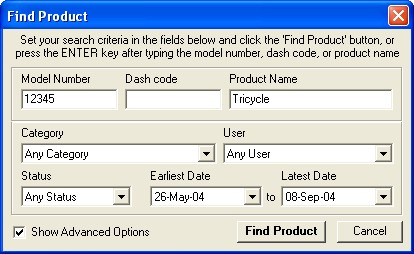
Type a model number, dash code, and/or product name and click the Find Product button (or press the Enter key on your keyboard). If only one product matches the search criteria, it will be loaded immediately. If more than one product matches the search criteria, the sidebar will open with a list (as shown below). Click on a product in the find sidebar list to load it.
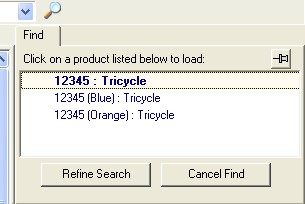
The sidebar list automatically expands and collapses to give you more room to see your quote pages. Just move your mouse over the sidebar to make it expand, or back to the sheet to make it collapse. If you want to keep the sidebar list open all the time, click the Pin Sidebar Window button at the top right of the sidebar.
You can also enter partial information to locate a group of products. For example, if you enter a model number of "12", all products beginning with those numbers will be found (for example "1234", "12a", "12-99", etc). Similarly if you entered a product name of "bear", any product with "bear" in the name would be found (ie. "Teddy Bear", "Funtime Family Bears", "Bear Christmas Ornament", etc).
The model number, dash code, and product name search fields also accept the * wildcard character. Enter a * to indicate a placeholder for any text. For example, "*45" would search for any model number ending in 45 (ie. "1245", "7ab45", etc). If you entered a model number of "9*2", this would search for any model number beginning with a 9 and ending with a 2 (ie. "9552", "9abc2", 912", etc). As a final example, entering a product name of "*app*" would find products containing the letters "app" anywhere within the name (ie. "Happy Monkey", "Apple Puzzle", "Action Hero Grappling Hook", etc).
Find Product also includes advanced options allowing you to locate products based on their category, the last user to modify them, the product status, and the last modified date range. To access these options, checkmark Show Advanced Options at the bottom left of the window.
![]() Special Tip! The Find a Product feature is valuable for creating subsets of products. Right click on the find sidebar to create a batch file of the products listed (see Product Batch instructions for more information).
Special Tip! The Find a Product feature is valuable for creating subsets of products. Right click on the find sidebar to create a batch file of the products listed (see Product Batch instructions for more information).