|
<< Click to Display Table of Contents >> Required information missing |
  
|
|
<< Click to Display Table of Contents >> Required information missing |
  
|
Some forms have required fields that must be filled.
When a product is missing required information, the page tab will be highlighted in red (as shown below). In this case, we know that there is required information that needs to be filled on pages 1 and 3.
![]()
When a product is missing required information, a vertical bar will become visible on the right side of the quote form. This sidebar will automatically expand and collapse to give you more room to see your quote pages. Just move your mouse over the sidebar to make it expand, or back to the quote sheet to make it collapse. If you want to keep the sidebar open all the time, click the Pin Sidebar Window button at the top right of the sidebar.
The sidebar will contain a Required Info tab listing all the fields that are missing required information.
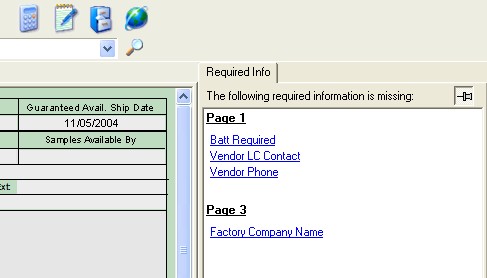
Click on any of the blue field names listed to jump to that page and section of the form.
![]() Special Tip! Fields are designated as required in Speed-Quote at the request of the retailer.
Special Tip! Fields are designated as required in Speed-Quote at the request of the retailer.