|
<< Click to Display Table of Contents >> Review multiple products |
  
|
|
<< Click to Display Table of Contents >> Review multiple products |
  
|
![]() To help verify products, select the Review Multiple Products button on the main toolbar. Alternatively, you can also select this option from the Format menu. Products are also automatically reviewed whenever you print or export products to electronic formats (such as Excel or Adobe Acrobat PDF).
To help verify products, select the Review Multiple Products button on the main toolbar. Alternatively, you can also select this option from the Format menu. Products are also automatically reviewed whenever you print or export products to electronic formats (such as Excel or Adobe Acrobat PDF).
The review process looks to see if there are any products with potential issues that have never been checked by a user.
The issues reviewed are as follows:
| • | Master information has been updated more recently than the retailer product. For example, if you changed the Master dimensions for a product but never updated the retailer product to match. |
| • | Rate or load information for the retailer has been updated more recently than the product. For example, if you used the Update Loads and Rates button to set new values – but the product has never been updated. |
| • | Required fields are missing information, and therefore you cannot submit the quote to the retailer. |
Products with review issues appear in a sidebar list. The sidebar list automatically expands and collapses to give you more room to see your quote pages. Just move your mouse over the sidebar to make it expand, or back to the sheet to make it collapse. If you want to keep the sidebar list open all the time, click the Pin Sidebar Window button at the top right of the sidebar.
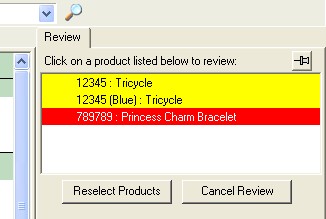
Products highlighted in yellow contain warnings, while products highlighted in red are missing required information.
Click on a product in the review sidebar list to load it, and refer to the warning windows that appear for further information.
It is important to understand that the review process will not warn you about products you have already verified. The goal of review is to help you check your products, and to make you aware of changes that might otherwise have gone unnoticed.
For example, if you load a product with rates that do not match those set for the retailer you will receive a warning window. The warning window will give you the option to update the product with the retailer rates, or leave the rates as they are for the product. Once you make a choice, the product is considered to be reviewed by you and no further warnings will occur.
Another example would be to load a retail product and type over one of the fields with information from the Master. The field will turn yellow to indicate that it differs from the Master, but the product will NOT show up in reviews and you will NOT be warned the next time it loads. Since you chose to type over the Master information, Speed-Quote assumes this was an intentional change – and therefore requires no further review.
![]() Special Tip! Speed-Quote considers a product to be reviewed if a user created the difference, or accepted a difference after being warned.
Special Tip! Speed-Quote considers a product to be reviewed if a user created the difference, or accepted a difference after being warned.