|
<< Click to Display Table of Contents >> Save database to file |
  
|
|
<< Click to Display Table of Contents >> Save database to file |
  
|
Save to File will create a single compressed file containing all the database elements. Compression makes the file size much smaller, allowing it to be efficiently backed up or transferred.
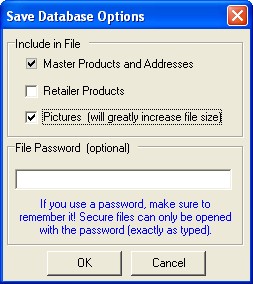
By default, only the Master Entry Sheet product information is saved. To include all the retailer products from this database, checkmark the Retailer Product Quotes option. Checkmark Pictures to include product images in the saved file, but be aware that doing so greatly increases the file size.
In order to protect the saved database from unauthorized access, you can type a password to encrypt the compressed file. Once you have selected all the save database options, click the OK button to proceed.
![]() Warning! If you save a file using a password, make sure you remember it. Secure files can only be opened with the password (exactly as typed, including any uppercase or lowercase characters). Apptastic Software cannot recover files for which the password has been lost!
Warning! If you save a file using a password, make sure you remember it. Secure files can only be opened with the password (exactly as typed, including any uppercase or lowercase characters). Apptastic Software cannot recover files for which the password has been lost!
From the Save Database File window, select a location on your hard drive where you can easily find the file. Type a name for the compressed database file, and click the Save button.
![]() Special Tip! We strongly advise that you backup your databases regularly to CD-ROM, DVD-R, tape, or other removable media and store them offsite. In the case of an emergency (harddisk crash, lightning, flood, fire, or theft), these backups will allow you to recover all your saved database information.
Special Tip! We strongly advise that you backup your databases regularly to CD-ROM, DVD-R, tape, or other removable media and store them offsite. In the case of an emergency (harddisk crash, lightning, flood, fire, or theft), these backups will allow you to recover all your saved database information.