|
<< Click to Display Table of Contents >> Calculating costs |
  
|
|
<< Click to Display Table of Contents >> Calculating costs |
  
|
Speed-Quote can automatically calculate pricing. In the example below, you'll notice that the First Cost text is colored blue. This indicates that a calculation will happen when you change this value. The ELC text is colored purple, which indicates that changing this value will trigger a reverse calculation (in other words, it will calculate backwards from ELC to First Cost).
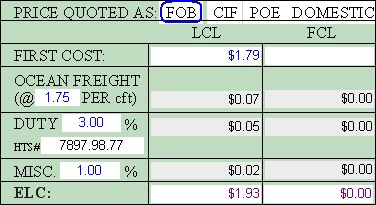
Whenever you change a field with blue or purple text, a calculation will happen when you press the Enter key or when you exit the field (by pressing the Tab key, or using the mouse to select a different field). In this example, if we type 1.50 as the First Cost and press the Enter key all the pricing will be re-calculated.
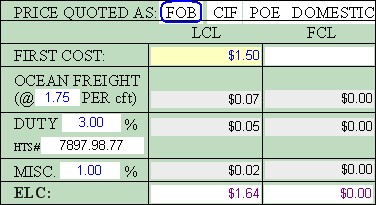
![]() Special Tip! Some retailer sheets have pricing options that need to be set. In the example above, you must click on FOB, CIF, POE, or DOMESTIC to select (circle) the desired option. Other sheets have multiple ocean freight rates. On such sheets you must select the appropriate country of origin to insure that the calculations are correct. Always examine retailer sheets carefully for any pricing or country of origin options that need to be checked or circled.
Special Tip! Some retailer sheets have pricing options that need to be set. In the example above, you must click on FOB, CIF, POE, or DOMESTIC to select (circle) the desired option. Other sheets have multiple ocean freight rates. On such sheets you must select the appropriate country of origin to insure that the calculations are correct. Always examine retailer sheets carefully for any pricing or country of origin options that need to be checked or circled.
![]() Warning! We advise that you check all calculations manually to insure that the landed cost is correct. Remember that Speed-Quote will not check the validity of the numbers you enter, so if the rates or costing values are incorrect your pricing will be wrong. As always, it is your responsibility to verify that all your product information is accurate.
Warning! We advise that you check all calculations manually to insure that the landed cost is correct. Remember that Speed-Quote will not check the validity of the numbers you enter, so if the rates or costing values are incorrect your pricing will be wrong. As always, it is your responsibility to verify that all your product information is accurate.