|
<< Click to Display Table of Contents >> Master picture |
  
|
|
<< Click to Display Table of Contents >> Master picture |
  
|
To change pictures on the Master Sheet, simply click on the picture box. A popup menu will appear with the following options:
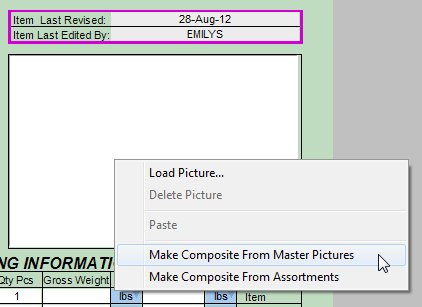
Load Picture brings up a standard file requestor window. Speed-Quote can load pictures in BMP (Bitmap) or JPG (Jpeg) formats. If the picture you are loading is extremely large, it can be re-sized to save space and improve performance of the program (reducing load times for products). How pictures are re-sized is controlled by the preferences settings.
Delete Picture will remove the picture from the Master Sheet. Unless you override the picture for a retailer product, it will automatically use the picture of the corresponding Master product. As a result, when you delete the picture for a Master product it will also be removed for any retailer products that refer to it.
Paste will set any image you have copied using the Windows clipboard (from another program) as the Speed-Quote Master Entry Sheet picture.
Make Composite From Master Pictures will make a composite from the Main Picture and all Alternate Pictures for the current product. This will bring up the Compositor window for arranging the pictures.
Make Composite From Assortments will make a composite from the Main Picture of the current product and the Main Picture of associated Assortment products. This will bring up the Compositor window for arranging the pictures.
If you already have a picture loaded for the current product, at the bottom of the popup menu will see the following additional options:
Picture Size which indicates in pixels (horizontal x vertical) the size of the image. Pictures with more detail print well, but will be larger and slower to send in electronic formats. To keep picture size reasonable, you can set a preference for maximum picture resolution.
Rotate Picture Left and Rotate Picture Right provides the option to correct the orientation of the picture.