|
<< Click to Display Table of Contents >> Selecting a retailer |
  
|
|
<< Click to Display Table of Contents >> Selecting a retailer |
  
|
To select a retailer to quote, click on the Retailer drop-down menu in the upper left corner of the main Speed-Quote screen (as shown below).
![]()
Slide the mouse pointer down the list and click on a retailer sheet to select it. If a scroll bar appears on the right side of the drop-down list, there are more retailer sheets available than can be displayed. Scroll up and down the retailer list by clicking on the up/down arrows, or by dragging the scroll bar. If you have a wheel on your mouse, it can also be used to scroll up and down the retailer list. Some retailer sheets are grouped, so clicking on an item in the list with a + symbol will expand to display all the sheets available.
You can also quickly find specific retailer sheets by using the Find a Retailer search button.
![]() Special Tip! You can also move through the list using the up and down arrow keys on your keyboard, and pressing the Enter key to select a sheet.
Special Tip! You can also move through the list using the up and down arrow keys on your keyboard, and pressing the Enter key to select a sheet.
When a retailer sheet is selected for the first time, you will often be asked to enter any rates specific to that quote form. For most retailers Speed-Quote does not have any rate information (the values will be zero), so you must enter the appropriate rates provided by your buyer.
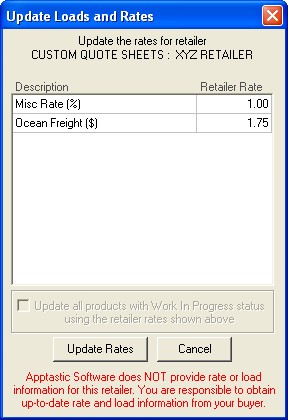
Type in the Retailer Rate column to change the values. When you click the Update Rates button, the rates you entered will be used on any new products you create for this retailer sheet. You can change the rate information later by clicking the Update loads and rates button.