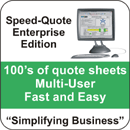Support
We are here to help! If you can't find the answers to your questions in the instruction manual or the Frequently Asked Questions section below, please contact us and we will be happy to help you.
Our technical support is available from Monday to Friday, 9am - 5pm EST.
| Email: | support@apptastic.com |
| Telephone: | (613) 748-7066 |
Frequently Asked Questions (FAQ)
Questions:
- My Speed-Quote Standalone client has expired and I need to manually upgrade.
- I am trying to do an Update from Internet and I am receiving error messages. How do I correct this?
- I am getting an error that says "Security Key not found" even though my HASP security key is plugged in. What do I do?
- I would like to transfer my database from one computer to another. How do I do this?
- I have a database file that I received from a co-worker. How do I load this file into my Speed Quote?
- How do I set up a field in Speed-Quote so that default information is filled in every time I create a new quote?
- I am trying to change the picture on my master sheet but Speed-Quote does not seem to recognize the picture. What is happening?
- What is a "Custom Quote Sheet" and how do I create one?
- I have received an update from my buyer to a quote sheet that is currently in Speed-Quote. How do I upload it into Speed-Quote?
- I have received a new sheet from a retailer that is not currently in Speed-Quote. How do I upload it into Speed-Quote?
- How can I run Speed-Quote on a Mac computer?
1. I am trying to do an Update from Internet and I am receiving error messages. How do I correct this?
Update errors generally mean that something is preventing Speed-Quote from connecting to the internet.
Please check your Firewall settings and confirm that Speed-Quote is allowed to connect to the internet.
If you are still having problems, please give us a call or email us at support@apptastic.com
2. I am getting an error that says "Security Key not found" even though my HASP security key is plugged in. What do I do?
Recent versions of Microsoft Windows operating system should automatically install the required HASP security key driver. However, in cases where this has not been installed correctly you may need to download the driver manually.
You can download and install the latest Sentinel HASP Run-time GUI Installation to get the latest device driver for the security key.
Once this file has been downloaded, extract and run the EXE file to install the security key driver software.
Try running Speed-Quote again once the new driver has finished installing. If this does not resolve the problem, please contact us.
If you are having trouble with the latest device driver, please try this older driver that is known to work with older Windows OS systems: HaspUserSetup-5.1.9.exe
3. I would like to transfer my database from one computer to another. How do I do this?
Please note that if you have multiple users connected with a network, you can use our server software to enable sharing of a single database. In cases where you need to transfer a database to a computer that is not connected to the network, or to a user at a different company, please follow these steps:
- Go to the Tools menu in Speed-Quote and select Database Management
- Left click on the database you wish to transfer and select Save to File
- "Master Products and "Addresses" will already be checked by default. You now have the option to check "Retailer Products" (your quotes) and Pictures (may greatly increase file size)
- Once you have selected the options you want, click OK
- Name the file and choose where you want to save it, then select Save
- Take the saved file and transfer it to the destination computer. You can do this via your network, saving to a USB drive, or sending it via email (depending on the file size).
For instruction on loading the database on the destination computer, please see the answer to the next question.
4. I have a database file that I received from a co-worker. How do I load this file into my Speed Quote?
Please use the following steps to load the database:
- Go to the Tools menu in Speed-Quote and select Database Management
- Left click anywhere in the white section of the window, or on any existing database. Select Load Database - Load Speed-Quote Enterprise Database File
- Browse to the database file you wish to load, and select Open
- Speed-Quote will now load the file. If there is an existing database with the same name, you will need to provide a new name for the database being loaded
- Once the database has finished loading, you can select it from the list to start using it
5. How do I set up a field in Speed-Quote so that default information is filled in every time I create a new quote?
Fill out the field in question with the information you wish to be set as default. Right click on the field and select the "Set Default" option. The field will now turn blue to indicate that a default has been set. Any time you create a new product quote the default information will automatically be filled in. Defaults are set on a form by form basis, so you can have different defaults on each retailer form.
6. I am trying to change the picture on my master sheet but Speed-Quote does not seem to recognize the picture. What is happening?
Pictures for use in Speed-Quote must be either .jpg or .bmp format. Speed Quote does not currently recognize any other type of picture format.
7. What is a "Custom Quote Sheet" and how do I create one?
Custom Quote sheets are generally for smaller retailers that may not have their own quote form. Custom Quote sheets contain all the standard quote information that is normally required by a retailer. In order to create a custom quote sheet, go to the Tools menu in Speed-Quote and select Custom Quote Sheets - Create. You will be prompted to give the name of the retailer you are creating the quote for and the type of quote sheet you wish to create.
8. I have received an update from my buyer to a quote sheet that is currently in Speed-Quote. How do I upload it into Speed-Quote?
Please send any sheet updates to quotesheets@apptastic.com.
9. I have received a new sheet from a retailer that is not currently in Speed-Quote. How do I upload it into Speed-Quote?
Please send any new sheets to quotesheets@apptastic.com.
Please note that we do not give a timeline for new sheet additions. They are evaluated on a case by case basis, and depend on a number of factors including: current workload, size of retailer, and number of requests we have received.
10. How can I run Speed-Quote on a Mac computer?
If you have a Mac computer with an Intel processor, you can run Speed-Quote using a virtual machine. We recommend VMWare Fusion. You will require a copy of Microsoft Windows and Microsoft Office (for Windows) to load into the VMWare Fusion virtual machine.
Install VMWare Fusion and create a virtual machine using your copy of Microsoft Windows. Run the Windows virtual machine, and insure that VMWare tools have been installed. From within the Windows virtual machine, install your copy of Microsoft Office for Windows. Finally, install Speed-Quote in your virtual machine. Insure that USB support is enabled in your virtual machine if you are using a Speed-Quote security key.
You will now be able to run Speed-Quote on the virtual machine from within Mac OSX, and do not need to reboot or leave the Mac OSX environment. If you have any questions about running Speed-Quote on your Mac, give us a call or email us at support@apptastic.com